Advanced orders (TTDPatch)
In the newest Patch versions one can use advanced orders. In order for these to be avalailable, the goto depot switch needs to be enabled as well (see below for more information). The orders can then be used to fine tune train behaviour.
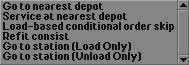
Advanced orders can be accessed by holding Ctrl while clicking the button to set the destination of an order. One can then select the advanced order and set additional parameters if necessary.
The following advanced orders can be set:
- Go to nearest depot
If a train encounters this order, it will start looking for the nearest depot, based on its current position. This is useful if several depots are near, but not all of them can be accessed directly.
- Service at nearest depot
This works just like Go to nearest depot, but only if the train needs to be serviced.
- Load-based conditional order skip
Depending on the amount of cargo currently loaded on the train, a given number of orders can be skipped. For example, if a train is already fully loaded, it does not make sense for it to do a detour and try loading additional cargo before rushing to the factory to get you the cash for the transport. This advanced order has several parameters to be set. First, you add the advanced order to the list, then you select it which will turn the "full load" button into a button labelled "params". Clicking the button then opens a drop-down menu where you can set the parameters.
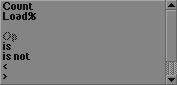
There are three parameters, Count, Load% and the comparison operation. Count simply is the number of orders that will be skipped, depending on the current load. The load simply states the comparison value, 0% means the train is empty, 100% means the train is fully loaded. Finally you have to set the comparison operator to one of the following: is, is not, <, >, <= or >=.
Example: The order reads "Skip next 2 orders if load > 0%." This order is the third in the order list. Now when the train is carrying anything (load is greater than 0%), it will not proceed with the fourth order, but with the sixth one, skipping order 4 and 5. If the skip-order is the last one in the list, counting starts at the first order again. Attention: It is also possible to mess up the timetable completely by skipping all orders except for the skip-order. So you need to take care and count the number of skipped orders carefully.
- Refit consist
Usually trains run around empty for half their lifetime (i.e. transport coal from coal mine to power plant, transport nothing on the way back). Now there might just be an iron ore mine near the power plant and a steel mill near the coal mine, so it would be efficient to let that coal train carry iron ore on its way back towards the coal mine (given the fact that most new trainsets allow refitting of train wagons to various cargos). This can now be done automatically using the refit order.
To make this type of order work, the train needs to be in a depot when the order is encountered. Therefore you will need to set a goto depot order before the refitting, otherwise the order is skipped silently. Refitting costs are considered running costs, so automatic refits are still done even if your bank account is in debt.
- Go to station (Load only)
This order works just like the ordinary goto order, but the train will not unload any cargo there, even it the station accepts it. This is not the same as the full load order, because the train will just pick up whatever there is at the moment and then head on to the next destination.
- Go to station (Unload only)
This order works just like the ordinary goto order, but the train will unload all cargo (if accepted by the station). This is not the same as the unload command, which makes the train drop its cargo at the station without cashing the money for the transport. This might come in handy in case you have the same cargo waiting at the station, but do not want the train to pick it up.
Additional options (OpenTTD)
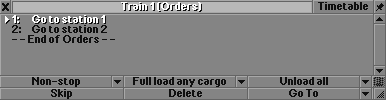
In OpenTTD the order window was modified in order to make access to all the order options possible. There are two rows of buttons. In the first one, the options for non-stop, loading and unloading as well as shared orders (greyed out) are located, the second row holds the buttons for skipping, deleting and of course setting of orders. Most of these options have additional parameters or options which are shown in small drop-down menus.
The entries in the first menu control the non-stop behaviour of a train:
- Go to
- Go non-stop to
- Go via
- Go non-stop via
This is the standard behaviour, the train goes to the destination and stops at every intermediate station.
This is the standard non-stop behaviour. The train goes to the destination without stopping at any intermediate station.
The destination station is treated as a waypoint, if the destination is a waypoint, this is automatically set. The train will go to this destination and stop at intermediate stations, but it will not stop at the destination, instead it directly proceeds to the next order.
Here, the destination is treated as waypoint, the train goes there without stopping anywhere. Once it arrives at the destination, it immediately proceeds with the next order.
In the middle, options for loading the train are settable:
- Load if available
- Full load all cargo
- Full load any cargo
- No loading
This is the standard behaviour: The train loads whatever is available at the station and can be transported, until either the train is full or there is no cargo left at the station. It then leaves the station.
The train waits at the station until it is fully loaded. This option has the risk of making the train wait at the station longer than necessary, for example when the mail cars are already full, but the passenger cars are not. This gets more difficult when using engines that have a capacity for e.g. mail and are used to haul a coal train - such a train could wait forever at the coal mine!
This option is similar to the preceding one, but now the train will leave as soon as the capacity for one type of cargo are fully used. So, the train will leave as soon as the mail cars are full, even if the passenger cars still have some free seats.
The train does not load anything, this is useful when setting up more complex transport chains with cargo transfer.
Unloading options can be set as well:
- Unload if accepted
- Unload all
- Transfer
- No unloading
This is the standard behaviour, the train unloads everything that is accepted by the station and gets the money for the transport.
The train unloads all freight, but it does not get the money. The freights stay at the station and can be picked up by another train. This enables the player to set up transport chains with cargo transfer.
This is similar to the unloading option, but the train gets paid for its part of the complete transport chain.
The train does not unload anything, this might be useful if the station accepts the freights that are to be loaded, for example when there is a power station next to the coal mine and the station serves both industries.
There are some specific orders that can be set:
- Go To
- Go to nearest depot
- Conditional order jump
This is the standard order, the train will go to the destination station.
The train goes to the nearest depot. This can lead to the train running detours or going onto wrong lines.
Orders can be skipped depending on certain conditions. At first, the order list has to be created. Then, one adds this order and selects the order to which the train should skip if the condition is true. The condition itself can be set by selecting the skip order, this changes the buttons in the upper row so that the skip conditions can be changed.
Depot Orders
Depots can be added as destinations in the order list. This can be very useful to ensure regular servicing, which in turn prevents breakdowns. In addition, one can also issue refit orders at depots.
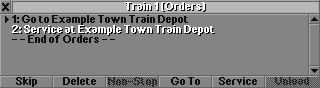
The first order makes the train go to a certain depot, regardless of the service interval. The second one orders the train to go to the depot only if the service interval has expired, otherwise this order will be skipped. To change between the two types of order highlight the line with the order. The full load button will change into a button named "Service" which triggers the two options.
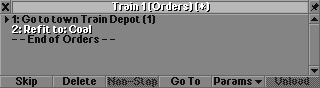
Refitting is possible in the latest Patch version. This means one can order a train into a depot where it can be refitted to carry another cargo. This option is only available, if the consist can actually be refitted. The refit order must be preceded by a goto depot order, because you can only refit a train in a depot. The actual refit order is available as advanced order.
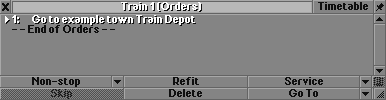
In OpenTTD the refitting order is used a bit differently. First you add a goto depot order, then you can select it and directly set the refit option, so it only takes up one slot in the timetable.
Timetable (OpenTTD)
The timetable feature in OpenTTD is a very specific addition, that can be used to control the movement of trains using shared orders.
Whenever several vehicles share orders, for example busses or trains that run the same schedule, they are supposed to maintain a regular service of the stations, they should spread evenly across the route. This can manually be ensured at the initial setup of the service. However, as time passes, breakdowns, service intervals, differing loading times and so on will lead to a pile up of vehicles. At some point, all vehicles will queue up behind each other. This reduces the ratings of the stations, because they are serviced infrequently.
The solution to this pile-up problem are timetables. Using them one can set a specific time, how long a vehicle should wait at a station, and how long it should take for the trip to the next one. Thus, a vehicle cannot get nearer and nearer to the other ones running on the same schedule.
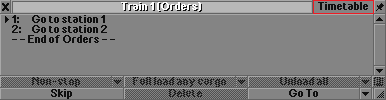
First, the orders have to be created. From the standard orders view one can change to the timetable view using the appropriate button. In this example the schedule is very simple and has only two entries.
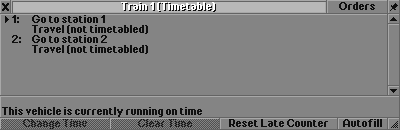
At the beginning, no times have been set or collected, so the plan looks a bit empty. Now some base values can be collected, using the autofill option. After pressing the button, the vehicle should run through its schedule once. The times that have been collected during that run are probably quite optimistic, because the vehicle might not have had breakdowns, did not get blocked in traffic and so on. This timetable is too optimistic and needs to be adapted in order to be usable.
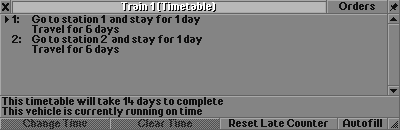
This is the timetable with the optimistic times. Especially the times in the stations are unrealistic, because there was nothing to load during the first trip. So one simply selects the lines and changes the values.
It is advisable to regularly check the timetables. If a vehicle runs late constantly, the timetable is too optimistic. If a vehicle is always on time or waits too long at stations, the times might be shortened. This is especially necessary when switching to newer (faster) vehicles.
